How to Upgrade Juniper EX JunOS using the Mist Dashboard
In this article I'm going to go through updating Junos OS on an EX2300-C switch using the Mist Dashboard. This functionality is included in the Wired Assurance Subscription. Once the switch is claimed in your Mist organization (maybe a topic for another post?) the switch will be added to the Switches view and various statistics will be displayed.
Next, check the selection box for the switch(es) to upgrade and click the Upgrade Switches button in the top right.
A new window will appear with a selection of the version of Junos to upgrade to.
A small banner will appear at the top of the window stating Upgrading and then the switch view will change to show the upgrade progress.
Navigating to Monitor ->Service Levels->Insights and selecting the switch in the drop down will show the various steps for the switch upgrade.
For this particular upgrade, we can see a storage cleanup was performed, the image was downloaded, and the image was upgraded. The next step (if selected previously) performs an automatic reboot. The switch will show offline in the dashboard while the reboot is occurring.
Once the reboot has completed, the switch will reconnect to the Mist dashboard running the new version of Junos.
Mist Wired Assurance has come a LONG way since the Juniper acquisition and I'm very happy to see Junos updates included in the Mist workflow now. I look forward to future updates from Juniper/Mist especially around Wired Assurance and EX switch management.
-A
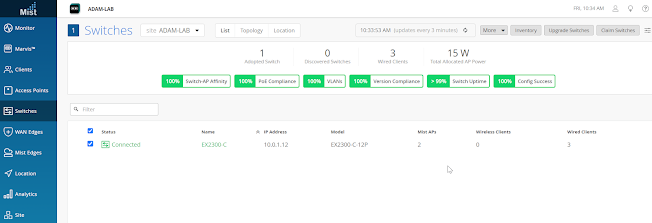






Comments
Post a Comment